Before you start, you will need to sign up to Printful – its free!
Step 1: Upgrade your WooCommerce to the latest version
Some of Printful’s features don’t work with older versions of Woocommerce. So to connect your store to Printful, you’ll need WooCommerce version 2.4.8 or newer.
How To: Check for Updates on WooCommerce
Step 2: Enable REST API in your WooCommerce settings
1. From the Admin Panel of your store, open “WooCommerce → Settings → Advanced”.
2. Under the “Legacy API” tab, “Enable the legacy REST API”.

3. Click “Save Changes”.
Step 3: Make sure that permalink settings are not set to Plain
WooCommerce REST API currently works only when WordPress permalinks are enabled. So in order to use the API, you need to make sure that the Permalink setting is not set to the default value.
The permalink feature depends on your server configuration – if URL rewriting is not available, then the permalinks will not work.
1. Open “Settings → Permalinks”
2. Under “Common Settings” choose any other link structure other than “Plain” in order for the WooCommerce API to work.

3. Click “Save Changes”
4. You can now check if the WooCommerce API is working by opening http://your-site-url-here.com/wc-api/v1/ in the browser. If the response contains JSON code with store information, then the API works, otherwise the permalinks are not enabled correctly.
Step 4: Install the Printful plugin
1. Head to your WooComerce site and open up the “Plugins” tab.

2. Add new plugin.
3. Search, Install and Activate the Printful plugin.
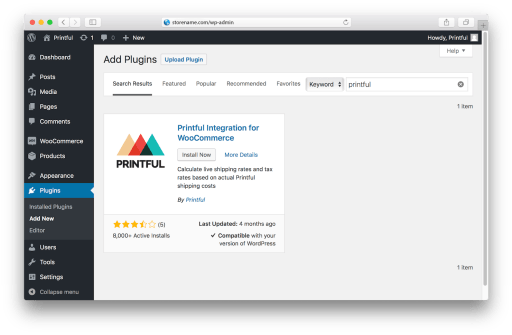
Step 5: Connect your WooCommerce to Printful
1. Open the Printful tab and Connect

2. Allow access to the Printful plugin

Step 6: Start adding products
Through the Printful plugin you can automatically create products, their mockup images, descriptions, and pricing with just a few clicks. Start now and add your first product!
That’s it – you’re done!



